Activate your Tello SIM card
Please enter your activation code:
-
Where can I find the Activation code?
You can find the 8-9 digit Activation Code printed on the plastic card containing your SIM.
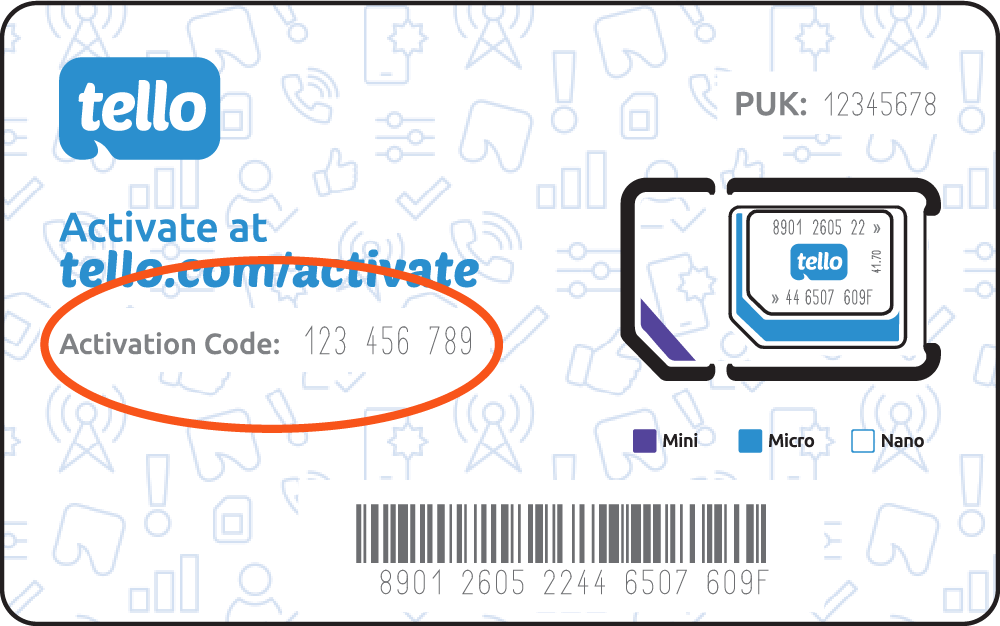
Want to activate an eSIM?
If you already have an eSIM, you’ll find all the steps in the My SIM section.
Need to buy or switch to an eSIM? See full details on our eSIM page.
Frequently Asked Questions
-
How can I activate the service when I receive my new Tello SIM?
If you have just purchased or received your new Tello GSM SIM, here is how to get the Tello service activated.
When you purchase a Tello GSM SIM Card, you receive a 3-in-1 SIM card that includes mini (2FF), micro (3FF), and nano (4FF) sizes to fit any type of compatible phone.
You receive 1 SIM card and that 1 SIM card contains the three different sized punch-out SIM options.
When the package arrives, follow these steps:- Go to the "My SIM" section of your Tello online account.
- Enter your Activation Code in the provided field and follow the prompts to Activate.
- Once the activation is processed, a new number will display on your Dashboard.
- Then you can insert the SIM card according to the device instructions and Turn On the device to test the service.
- If your phone does not activate automatically, please wait 10 minutes, then reboot your phone and try again.
- Start calling, texting & surfing the web with Tello!
Tello Phone Number & Porting
Every SIM activation for a new line generates a new Tello phone number. You will see a new number provided by Tello in your online account when the activation process is completed.
You will not be able to port in a new number until you have successfully activated the SIM Card in your online account. Only after the activation is done, you can start a Port In Request that will replace the Tello number with the transferred number.
The port-in form will only become available & visible after a successful SIM activation and it can only be done from your online account.
If you need help inserting the SIM, see How do I insert the Tello GSM SIM card?
*If you experience any issues with the service please check the Technical Support section for your issue description.
Alternatively if you are not able to find a solution or similar issue please contact us directly for further assistance. -
How can I activate the service when I receive my new Tello Phone?
If you have activated your SIM in your Tello account but the service still does not work on your device, there are a few steps you need to follow in order to check the activation completed correctly.
1. SIM /eSIM Check
If you ordered a physical SIM, Power OFF your phone, remove the SIM and check it is inserted correctly. For this we suggest checking the steps for your Android or IOS device model online as it can have some variations. Alternatively, you can also check this guide on our blog.
If you ordered an eSIM simply restart your phone and check the eSIM is correctly configured under settings.
- Android: Settings > Connections/ Network & Internet > SIM Manager/ SIMs > check the Tello eSIM is ON.
- IOS: Settings > Cellular > Under the SIMs section, check the Tello eSIM is ON.
For more detailed steps on Dual SIM configuration we advise consulting the respective manufacturers instructions.
2. SIM Error "Invalid SIM" or similar.
If after inserting the SIM card or installing the eSIM, your device displays a "Invalid SIM", " Network Unlock PIN" or similar notifications; this indicates your phone is carrier locked to another service provider.
On iPhones, you can also check this by going to Settings> General > About > Carrier Lock. SIM Locked means the device is carrier locked.
To unlock the device or verify the lock status you will need to contact the provider of the phone.
3. Software Update check
Check that your device has the latest software version installed: Android: Tap Settings > System> Software Update. -IOS: Tap Settings > General > Software Update.
Download and install any updates available, restart your device and test the service.
4. Network Technology check Ensure that VoLTE is enabled.
Android:- Go to Setttings> Connections/Network & Internet > Mobile Networks >
- If you have an option for VoLTE, make sure its ON (In some models this option can also be named: Enhanced 4G, HD Calls or similar)
- Tap Settings > General > Cellular (or Mobile Data) > Ensure the Cellular Data (or Mobile Data) switch is in the "ON" position.
- Tap Cellular Data (or Mobile Data) Options > Tap Voice & Data.
- Ensure LTE is selected (has a checkmark). If not, tap.
- Ensure the VoLTE slider is in the "ON" position.
5. APN check
Check that your APN settings installed correctly:
Android (dropdown or link)- Tap on Settings > Connecctions/ Network & Internet > Mobile Network > Access Point Names
- Check the avaiblae APN settings in your device, by default might be (fast.t-mobile.com)
- If you dont have the default APN , then tap on the 3 dot menu > Reset to Default
- After this, the default option might show and you need to select it.
- Alternatively, you can ADD a new APN with the next details:
- *Name: APN
- *APN: wholesale
- *MMSC: http://wholesale.mmsmvno.com/mms/wapenc
- *Proxy: (leave blank)
- *Port: 8080
- *Username & Password: (leave blank)
- *Server: (leave blank)
- *MMS Proxy: (leave blank)
- *MMS Port: (leave blank)
- *MNC: 240
- *Authentication Type: (leave blank)
- *APN Type: default,supl,mms
- *Protocol: IPv4
- *MCC: 310
- Save the setting, select it and reboot your device to test the service.
- Tap Settings > Cellular or Mobile Data > Cellular Data Network / Mobile Data Network:
- By default iPhones and other IOS devices will show the next APN settings when using the Tello network:
- * Mobile Data
- APN: wholesale
- * MMS
- APN: service
- MMSC: http://wholesale.mmsmvno.com/mms/wapenc
- * Personal Hotspot
- APN: wholesale
- Leave everything else blank.
- If any of the fields is empty or incomplete, scroll down to the last option and tap on "Reset Settings" to reset the APNs to default.
- Alternatively if the APNs are not set automatically after the reset, enter the information provided above.
- Finally reboot your device and test the service.
If none of the previous steps solved the issue, please reset the network settings on your device. Note, This also resets Wi-Fi networks and passwords, cellular settings, and VPN and APN settings that you've used before so ensure you test the steps above first, before trying this step.
Android
- Go to Settings > General Management or System > Reset options > Reset Network Settings ( Reset Mobile, Wi-Fi and Bluetooth)
- Reboot your device and test the service.
- Tap Settings > General > Reset or Transfer > > Reset > Reset Network Settings.
- Enter your passcode and wait for the device to restart on its own.
- Test the service
If the service is still not working properly after doing these checks and trying these steps then email us with the following information:- The exact problem (calling, messaging, data etc)
- The IMEI of the device
- The phone number of the device
- The troubleshooting steps you have tried
- Any error messages (if any) that appear on your phone
- The exact address where you are having issues.
-
What do I do if I have a SIM card error message?
If your phone displays a SIM Card error message, do a couple of quick checks.
Firstly, ensure that you have inserted the Tello SIM into a compatible device - use our device checker to confirm this.
Secondly, ensure that your phone is unlocked. Contact the previous phone carrier (or phone seller) to confirm this. A locked device will not be able to use the Tello SIM.
Once you have confirmed the above, follow these steps:- Turn your phone off.
- Remove the SIM Card.
- Make sure the SIM Card isn’t damaged or you’ll need a replacement.
- Insert the SIM Card back into your phone.
- Turn your phone back on, follow any on-screen steps provided and your phone should start to automatically activate the Tello service.
- "sim not supported"
- "network lock,"
- "network unlock pin,"
- "unsupported sim"
- "SIM Lock"
- "SIM Invalid"
- "Network Lock"
- "SIM Not Supported"
-
How do I insert the Tello SIM card?
When you purchase a Tello GSM SIM Card, you receive a 3-in-1 SIM card that includes mini (2FF), micro (3FF), and nano (4FF) sizes to fit any type of compatible phone. You receive a big card with 1 SIM card and your activation code. That 1 SIM card contains the three different sized punch-out SIM options.
Take a close look at your phone's SIM Card tray size and then note the three different sized cut-out SIM options we sent you.
Carefully punch the size that will fit your phone and insert the new SIM.
To insert the SIM, please follow the next steps:
On Most Smartphones- Into the small hole on one of the phone's edges. This hole can be located in the top, bottom, left or right edge depending on the band of your device, please make sure to check your respective device instructions.
- Insert the SIM ejection tool ( or a similar tool , eg. paper clip)
- Firmly but gently push until the tray pops out.
- Remove the tray and put the SIM card in the tray.
- Gently push the tray with the SIM back into its slot.
- Turn ON your phone and test the service.
- Check your device manual to find the location of the SIM card tray. In most flip phones and basic phones this will be on the back of the phone and below the battery.
- If applicable, remove the back cover of your device, locate the SIM card tray (it will usually be indicated with a SIM card icon)
- Insert the SIM card. This is normally done by sliding the SIM card into or under the tray.
*Some models of smartphones might also have a removable battery and the SIM card tray could be located below or close to it.
Your phone manual (or a google search) will also tell you what sized SIM your phone requires (mini, micro, or nano) and tell you where the SIM slot is located. You can also check online video tutorials on how to install your SIM correctly. -
I received my Tello SIM/Phone today. How can I port my number?
Firstly, you need to ensure that, you have received and successfully activated your new Tello SIM in your online account.
If you have not done so already, go to the Activate SIM section of your Tello online account and follow the prompts to activate the service.
Once you have successfully activated the Tello service, go to your Number Transfer page. (The port in form will only become available & visible after successful service activation):- Enter the phone number you wish to transfer and click "Check".
- If the number can be ported, you will be prompted to fill in the port-in details and follow the prompts.
Note:
If you have not done so already, you will need to contact your current provider to retrieve the following information directly from them:- Account number from current provider
- PIN number from current provider
- Your address as listed on the phone bill
- First name and last name as listed on the phone bill
The speed of the port-in process depends on your current provider and can take anywhere from 2 hours to 2 working days for regular mobile numbers and up to 5 working days for landline and VOIP numbers.
If any of the information submitted is invalid and is not corrected by you within 3 business days we may cancel the port request.
Once the port in is submitted, any notification about the port in status will be sent to the email address you registered with Tello.
Note:
- Even after your number has been successfully ported to Tello, it may take up to 3 business days before your ported number is reflected correctly as your Caller ID.
- If 3 business days pass after the successful porting, and your Caller ID still shows the wrong number, please email our Support team with the details.