Contact
Find answers fast – or choose a topic below
Most popular questions
-
How can I get started with Tello?
To get started, simply click here to join Tello.
Once you arrive on the start page, the first step is to register a valid email address and password to create your account. Alternatively, you can sign in with your Google, Facebook, or Apple account.
After joining and logging in to your new account, you can either shop for a Tello Phone or check the compatibility of your current device in our Bring Your Own Phone section. Upon selecting your device, you will proceed to the Checkout section to enter your purchase information and choose your type of SIM (SIM Card or eSIM). Please ensure all required fields are filled to verify coverage, compatibility, billing, payment, and shipping details (if applicable).
If all information is correct, finalize your order. To activate your service, please follow these steps for the selected SIM: For security reasons, opening an online account can only be done by the customers themselves. Our Support team does not create accounts or place orders for customers and we do not have any physical stores.
Payment Methods
Payment can be made with most credit/debit cards & PayPal, Venmo, Apple Pay or Google Pay. We do not accept checks, bank transfers or other payment methods. Tello is a contract-free service and our checkout page shows you the full purchase price (with tax) before you proceed to finalize an order.
Compatibility
Tello only uses a GSM network.
Therefore you need an unlocked GSM-compatible phone & a Tello GSM SIM to join Tello. You can see the full details about compatibility here.
Number Portability
The option to port in your number from your current provider to Tello will be available only after the activation of your Tello SIM or eSIM. For more information on the porting process click here.
Note:
Tello does not participate in the EBB (Emergency Broadband Benefit) / Lifeline program at this time. -
I activated my SIM but the service is not working. What can I do?
If you have activated your SIM in your Tello account but the service still does not work on your device, there are a few steps you need to follow in order to check the activation completed correctly.
1. SIM /eSIM Check
If you ordered a physical SIM, Power OFF your phone, remove the SIM and check it is inserted correctly. For this we suggest checking the steps for your Android or IOS device model online as it can have some variations. Alternatively, you can also check this guide on our blog.
If you ordered an eSIM simply restart your phone and check the eSIM is correctly configured under settings.
- Android: Settings > Connections/ Network & Internet > SIM Manager/ SIMs > check the Tello eSIM is ON.
- IOS: Settings > Cellular > Under the SIMs section, check the Tello eSIM is ON.
For more detailed steps on Dual SIM configuration we advise consulting the respective manufacturers instructions.
2. SIM Error "Invalid SIM" or similar.
If after inserting the SIM card or installing the eSIM, your device displays a "Invalid SIM", " Network Unlock PIN" or similar notifications; this indicates your phone is carrier locked to another service provider.
On iPhones, you can also check this by going to Settings> General > About > Carrier Lock. SIM Locked means the device is carrier locked.
To unlock the device or verify the lock status you will need to contact the provider of the phone.
3. Software Update check
Check that your device has the latest software version installed.
- Android: Tap Settings > System> Software Update.
- IOS: Tap Settings > General > Software Update.
4. Network Technology check
Ensure that VoLTE is enabled.
Android:- Go to Setttings> Connections/Network & Internet > Mobile Networks >
- If you have an option for VoLTE, make sure its ON (In some models this optpion can also be named: Enhanced 4G, HD Calls or similar)
IOS:
- Tap Settings > General > Cellular (or Mobile Data) > Ensure the Cellular Data (or Mobile Data) switch is in the "ON" position.
- Tap Cellular Data (or Mobile Data) Options > Tap Voice & Data.
- Ensure LTE is selected (has a checkmark). If not, tap.
- Ensure the VoLTE slider is in the "ON" position.
5. APN check
Check that your APN settings installed correctly:- Android (dropdown or link)
- Tap on Settings > Connecctions/ Network & Internet > Mobile Network > Access Point Names
- Check the avaiblae APN settings in your device, by default might be (fast.t-mobile.com)
- If you dont have the default APN , then tap on the 3 dot menu > Reset to Default
- After this, the default option might show and you need to select it.
- Alternatively, you can ADD a new APN with the next details:
- *Name: APN
- *APN: wholesale
- *MMSC: http://wholesale.mmsmvno.com/mms/wapenc
- *Proxy: (leave blank)
- *Port: 8080
- *Username & Password: (leave blank)
- *Server: (leave blank)
- *MMS Proxy: (leave blank)
- *MMS Port: (leave blank)
- *MNC: 240
- *Authentication Type: (leave blank)
- *APN Type: default,supl,mms
- *Protocol: IPv4
- *MCC: 310
- Save the setting, select it and reboot your device to test the service.
- iOS (dropdown or link)
- Tap Settings > Cellular or Mobile Data > Cellular Data Network / Mobile Data Network:
- By default iPhones and other IOS devices will show the next APN settings when using the Tello network:
- Mobile Data
- APN: wholesale
- MMS
- APN: service
- MMSC: http://wholesale.mmsmvno.com/mms/wapenc
- Personal Hotspot
- APN: wholesale
- Leave everything else blank.
- If any of the fields is empty or incomplete, scroll down to the last option and tap on "Reset Settings" to reset the APNs to default.
- Alternatively if the APNs are not set automatically after the reset, enter the information provided above.
- Finally reboot your device and test the service.
6. Reset your Network Settings
If none of the previous steps solved the issue, please reset the network settings on your device. Note, This also resets Wi-Fi networks and passwords, cellular settings, and VPN and APN settings that you've used before so ensure you test the steps above first, before trying this step.
Android- Go to Settings > General Management or System > Reset options > Reset Network Settings ( Reset Mobile, Wi-Fi and Bluetooth)
- Reboot your device and test the service.
- Tap Settings > General > Reset or Transfer > > Reset > Reset Network Settings.
- Enter your passcode and wait for the device to restart on its own.
- Test the service
- The exact problem (calling, messaging, data etc)
- The IMEI of the device
- The phone number of the device
- The troubleshooting steps you have tried
- Any error messages (if any) that appear on your phone
- The exact address where you are having issues.
-
I can't call, text or use data?
The most important step to take when you encounter any calling, messaging or data issue (and you are sure your subscription and balances are in good standing) is to restart your device whether Android or iOS.
From time to time, phones may lose connection with their network.
Restarting forces the phone to reconnect, which helps with network and connectivity problems & restores the service.
If restarting the phone does not resolve the issue then try these basic troubleshooting steps 1 by 1 in the order listed.- Turn off your phone, Remove the SIM, softly clean it and reinstall it. Then power on your device and test the service again.
* If you have activated an eSIM, check the eSIM is correctly installed and reboot the device.
To make sure the SIM Card is installed correctly please check our related blog here.
To solve issues with the activation of your eSIM click here. - Turn off Wi-Fi & enable mobile data to ensure you're using the Tello network.
- Go to the phone settings and verify that 4G/LTE or LTE is selected for the Network Mode and that VoLTE is ON.
- Check under the phone settings that the latest software updates have been installed.
- Uninstall downloaded apps such as calling apps; all blocking, launcher, and homescreen apps; and apps you downloaded around the time the problem started.
Tello can't support calls on other services such as Google Voice. - Perform a network reset which will erase any Wifi passwords your phone has stored:
- For Android:
Go to Settings > System > Advanced. Tap Reset options. Tap Reset Wi-Fi, mobile & Bluetooth or tap on Reset Network Settings. - Tap Reset Settings to confirm. *Note: If prompted, enter the current PIN, password, or pattern.
- For iOS:
Go to Settings> General> Transfer or Reset> Reset > Reset Network Settings.
- For Android:
- A description of the exact problem (incoming calls, outgoing calls, messaging, data etc)
- The IMEI of the device
- The phone number of the device
- The troubleshooting steps you have tried
- Any error messages (if any) that appear on your phone
- The exact address where you are having issues. Please use this format: "Street Number and Name, City, State, ZIP code". This is because we need to check the coverage on your location.
- Turn off your phone, Remove the SIM, softly clean it and reinstall it. Then power on your device and test the service again.
-
Will my phone work with Tello?
If your phone fulfills 2 requirements - compatible and unlocked - it should work with Tello:
1. Compatible
This is something you can check quite easily.
If you have the phone in hand, you can quickly go to our online checker and see if your device is compatible. In general, Tello-Compatible BYOP devices usually include:- Most unlocked T-Mobile, AT&T, Cricket Wireless, Simple Mobile, and Straight Talk phones
- Many 4G/5G LTE phones used on Verizon may also work with Tello as long as they have been unlocked.
- Devices manufactured for the US market. - Some devices are designed exclusively for specific markets (Japan, China, Europe) and may lack the necessary bands for use in the US.
- Older phones might also lack the required bands and will not connect with our service
Please don't contact our support team with just the make & model of the device because with just that information we cannot say for certain if it will be compatible with our network.
You don't have the Phone at hand
If you don't have access to the IMEI, you must look at the device's tech specs and check them off against the 2 compatibility requirements listed below. The "tech specs" of the phone you have (or are considering purchasing) will contain the information related to these requirements. You will find them in the description of the device you are thinking about buying (ask the seller directly), in the manual of the device you already purchased, or via an online search.
- (a). VoLTE
VoLTE means Voice over LTE and provides crisp, clear audio quality and helps prevent dropped calls.
The device must support VoLTE (the type of VoLTE compatible with our network). Older phone models tend to be missing this feature more often than newer models. - (b). Bands
The device must support (at a minimum) the following set of LTE bands:- Band 2 (1900 MHz)
- Band 4 (2100 MHz)
- Band 12 (700 MHz)
However, for the best service on our network, your phone should have at least 1 of the following bands/frequencies in addition to the above 3:
- Band 5 (850 MHz)
- Band 66 (1700 Mhz)
- Band 71 (600 MHz)
2. Unlocked
Whether your device is compatible or not, the phone needs to be unlocked. Unlocked and Compatible are 2 completely different unrelated requirements. Our device checker can check for compatibility only - you must check that the phone is unlocked. So even if you receive the "Awesome" message on our device checker, you still need to check if the phone is unlocked or not.
Contact the existing carrier to confirm the locked status of the device or if you are buying a new phone, confirm with the seller. Once you successfully bring a compatible & unlocked phone through our device checker page at https://tello.com/bring_your_own_phone, then simply follow the prompts to acquire a Tello SIM and proceed to checkout.
In summary, when acquiring a new device, please ensure it supports the 2 technologies outlined above and of course check with the seller or carrier that it is unlocked. You can also purchase a compatible device (with a free Tello SIM) from us. See our phones selection.
Note: Mobile routers (e.g., Netgear) will not work with Tello. Only a Tello SIM will work on Tello. No other SIMs will work.
-
How can I bring my current phone number over to Tello?
Transferring your number to Tello is fast and easy (and free) but for security reasons, it must be made via your online account only. (This feature is not available in the "My Tello" App).
Firstly, you need to ensure that, you have purchased, received, and successfully activated your new Tello SIM or either purchased and activated your Tello eSIM in your online account.
If you have not done so already, go to https://tello.com/activate and follow the prompts to activate the service.
Once you have successfully activated the Tello service, follow the steps below to start the number transfer process.
Submit your number transfer request directly from the: Number Transfer tab in your online account.
(The port in form will only become available & visible after successful SIM activation.)
- Enter the phone number you wish to transfer and click "Check" - If the number can be ported, you will be prompted to fill in the port-in details and follow the prompts.
Note:
If you have not done so already, you will need to contact your current provider to retrieve the following information directly from them:- Account number from current provider
- PIN number from current provider
- Your address as listed on the phone bill
- First name and last name as listed on the phone bill
Consult our "Carrier Transfer Information" to help guide you in the right direction.
The speed of the port-in process depends on your current provider and can take anywhere from 2 hours to 2 working days for regular mobile numbers and up to 5 working days for landline and VOIP numbers.
If any of the information submitted is invalid and is not corrected by you within 3 business days we may cancel the port request.
Once the port in is submitted, any notification about the port in status will be sent to the email address you registered with Tello.
Note:
- Even after your number has been successfully ported to Tello, it may take up to 3 business days before your ported number is reflected correctly as your Caller ID.
- If 3 business days pass after the successful porting, and your Caller ID still shows the wrong number, please email our Support team with the details.
-
How do I order a Tello eSIM?
Whether you are starting a new service, adding more lines to your account or changing devices, you can easily order an eSIM online.
For a New Line:
To order an eSIM for a new number, follow these steps after logging in to your Tello account:- Navigate to the Plans section of the website.
- Select the preferred plan for the new line.
- Proceed to the Checkout page and make sure you Select the eSIM option under the Tello SIM section
*If you have other active numbers on your account, ensure to select “New Tello Line” under the “My Number” drop-down menu. - If your device is compatible, you can proceed with the order.
- Complete all remaining fields for shipping and billing information to finalize the order.
If you are currently using Tello services and wish to switch from a regular SIM card to an eSIM or just swap devices with eSIM, follow these steps:- Log in to your Tello account.
- Go to the My SIM section.
*If you have multiple lines, ensure the correct phone number is selected in the My Number field. - Click on the "Switch to eSIM" or "Get eSIM" button.
- Read and agree to the information agreement sentence.
- Enter your account Security PIN.
- Finally, click the “Activate” button to generate the eSIM installation QR code.
Contact Our Support Team
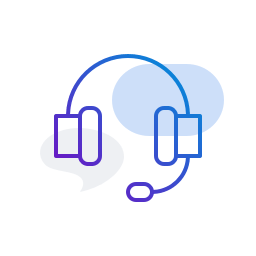
Thank you for reaching out!
We've received your message and will get back to you shortly.
Our average response time is less than 1 hour.
Keep an eye on your inbox (and spam folder) for our response.